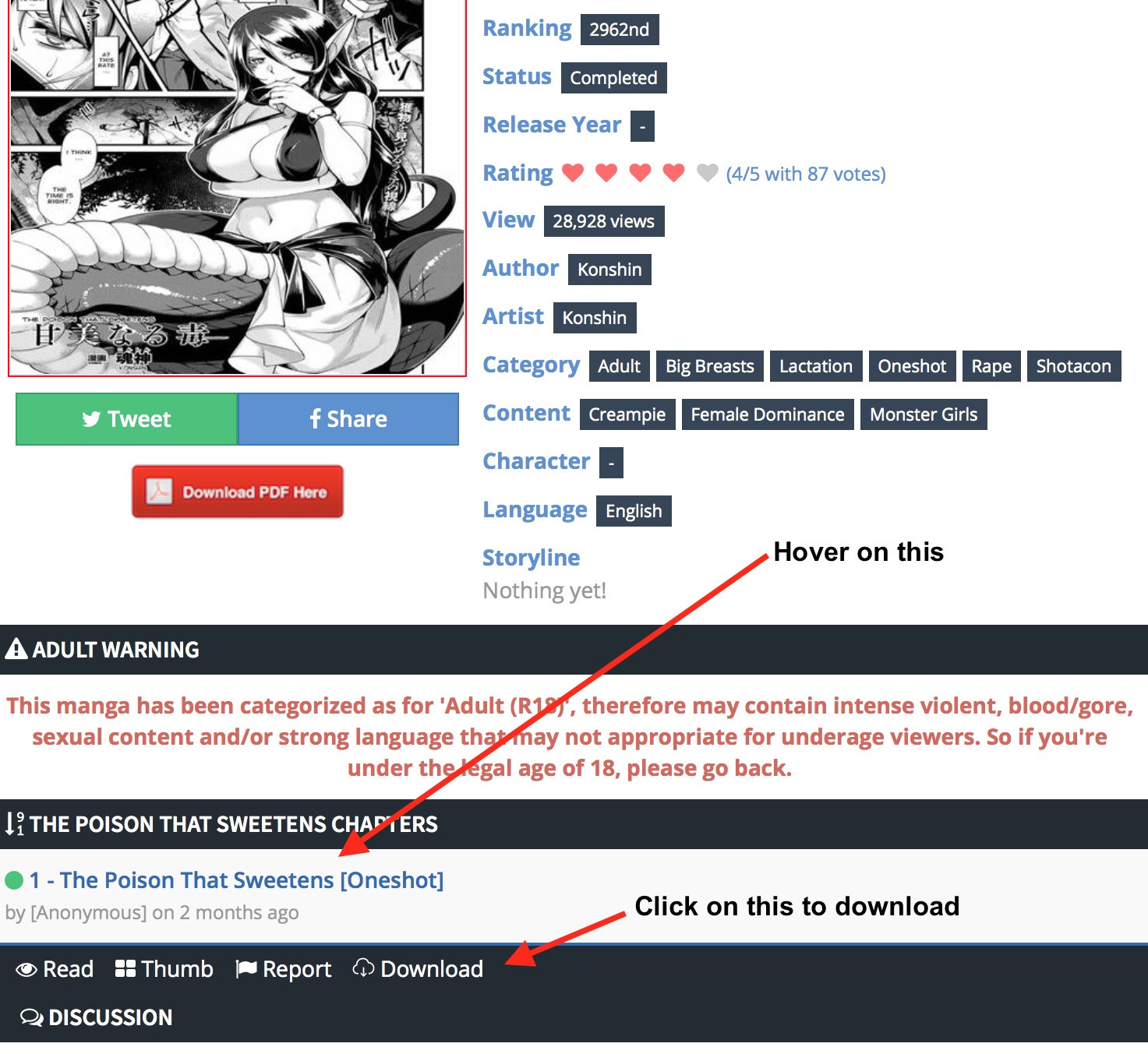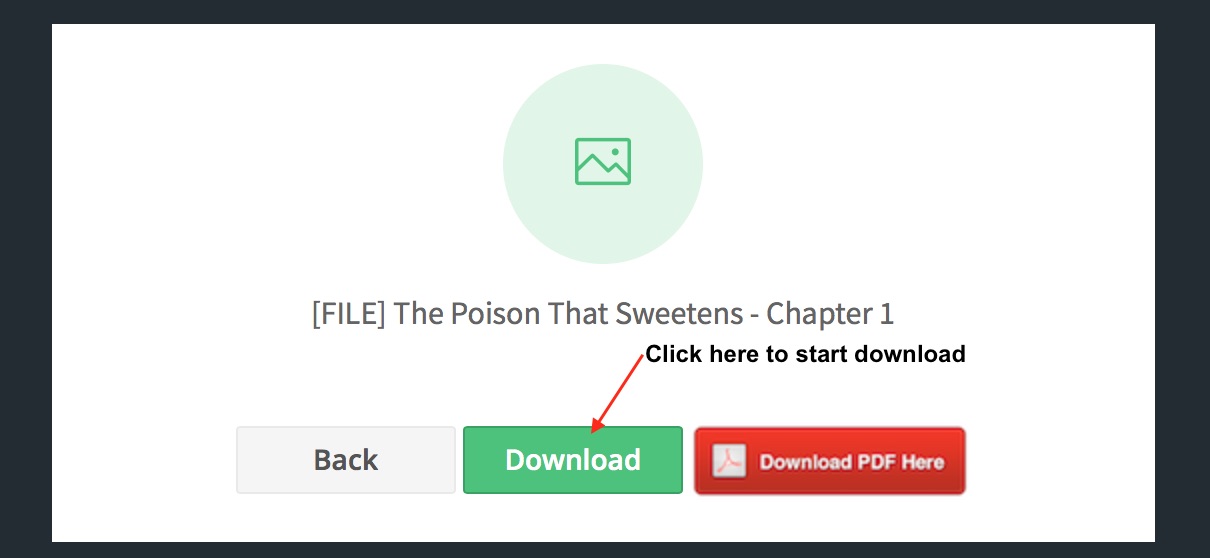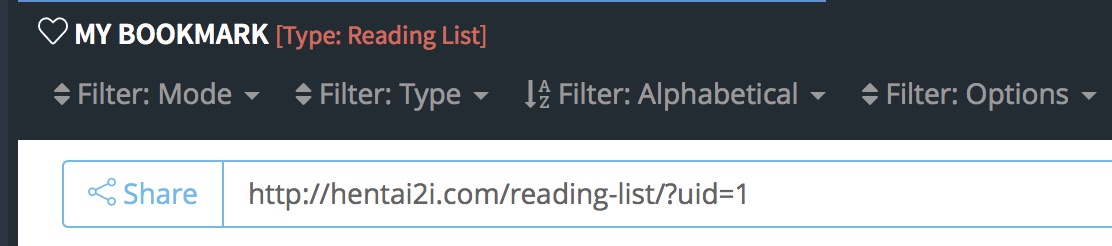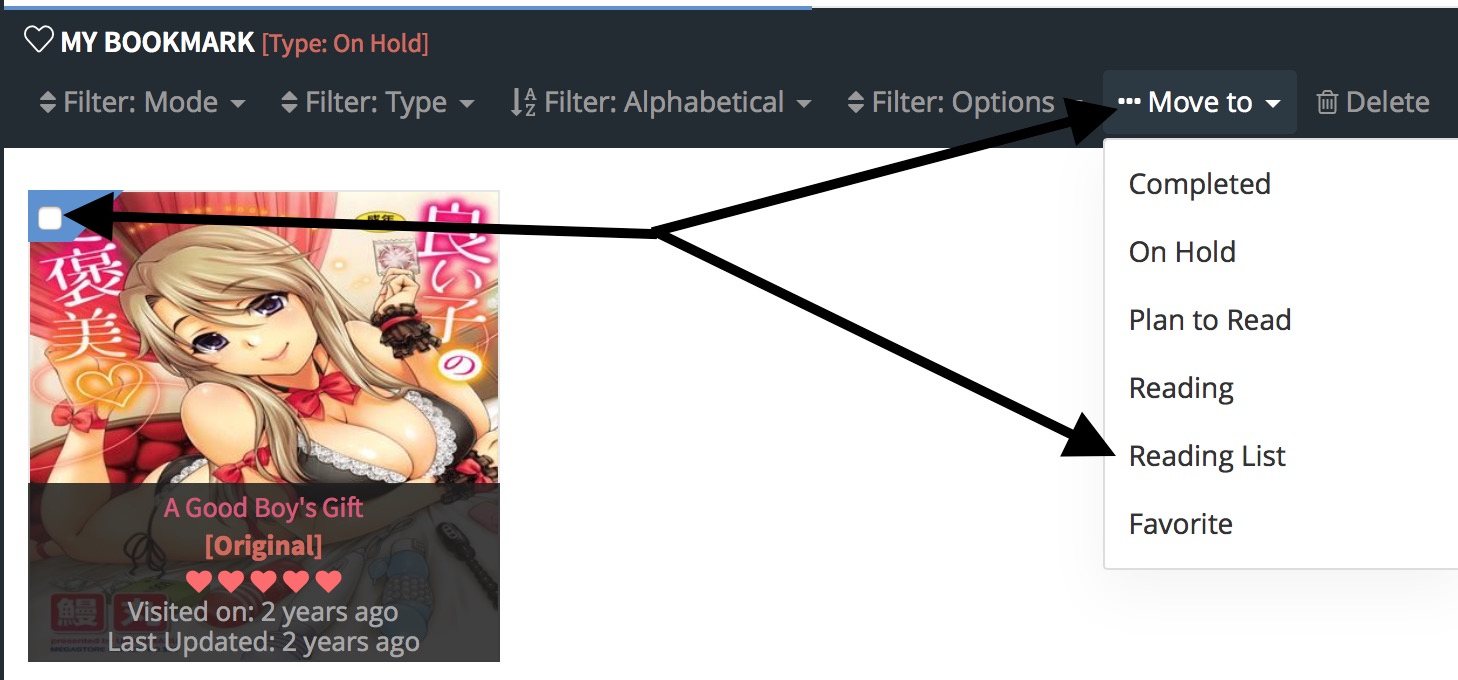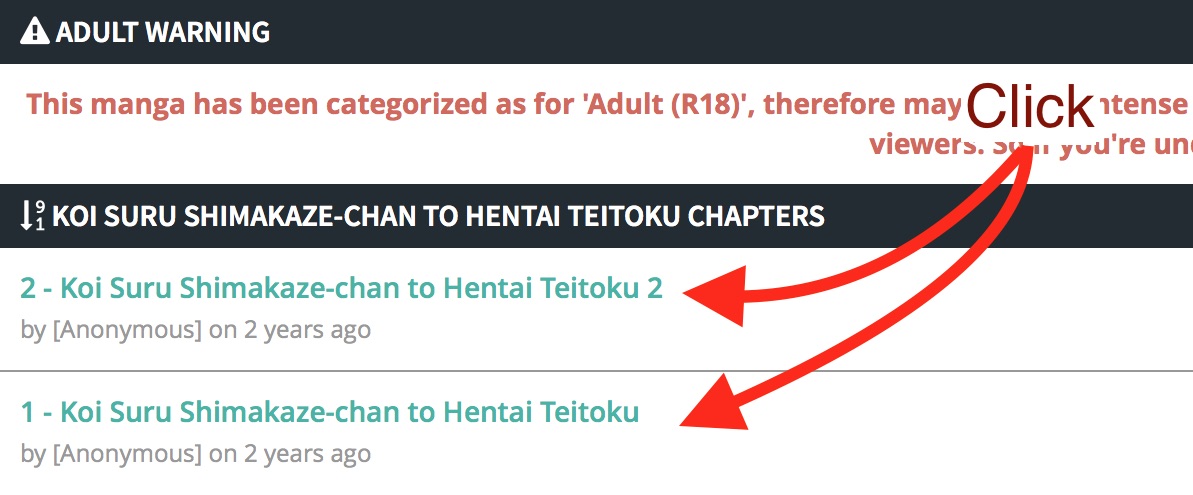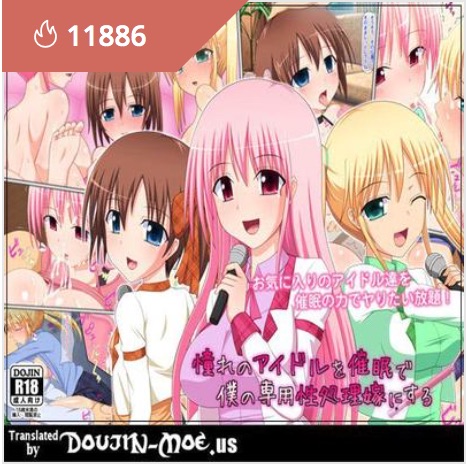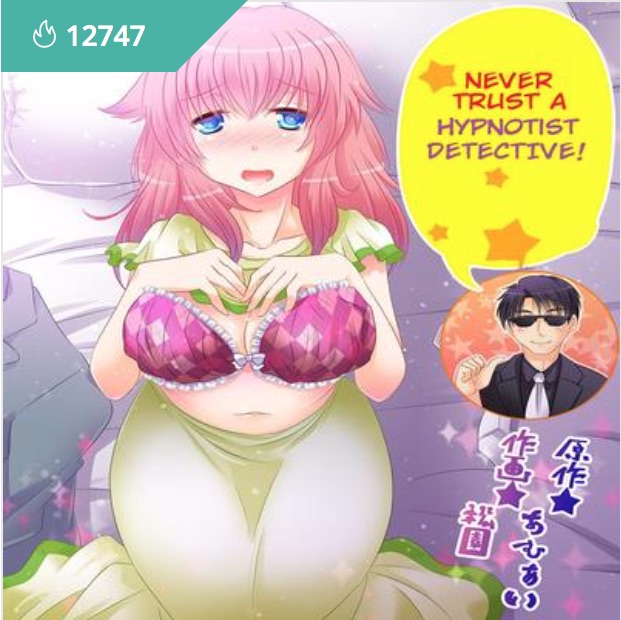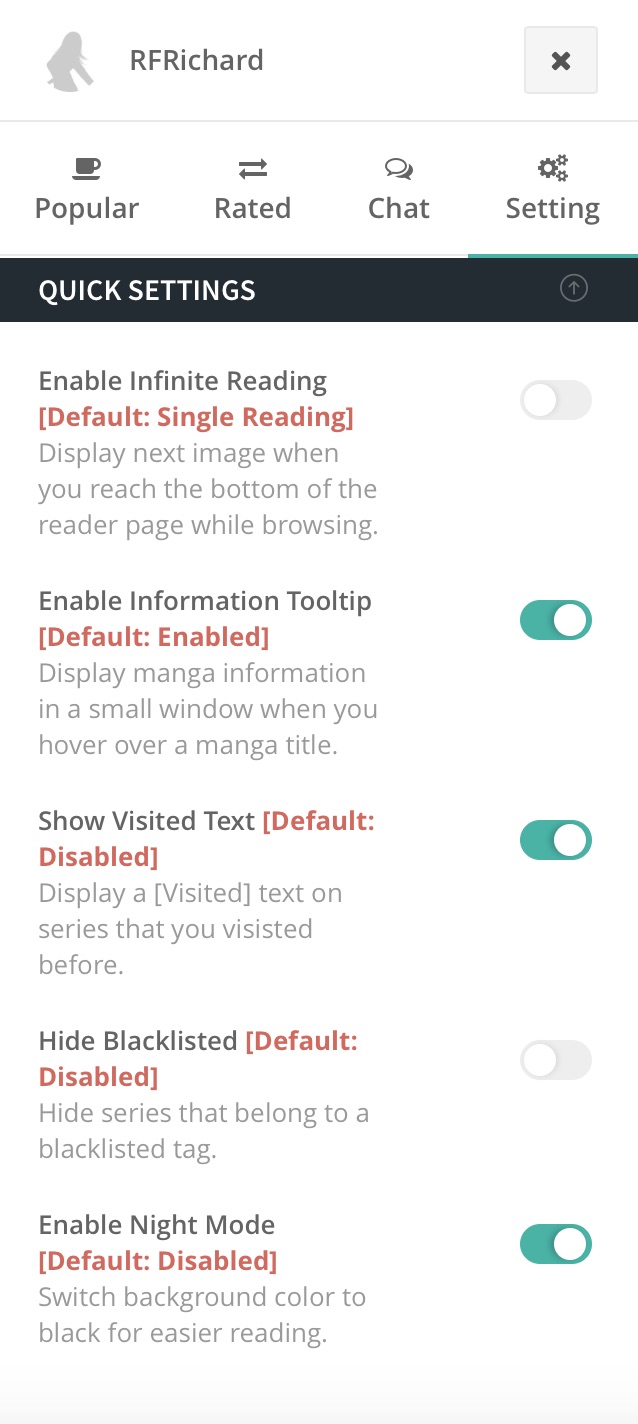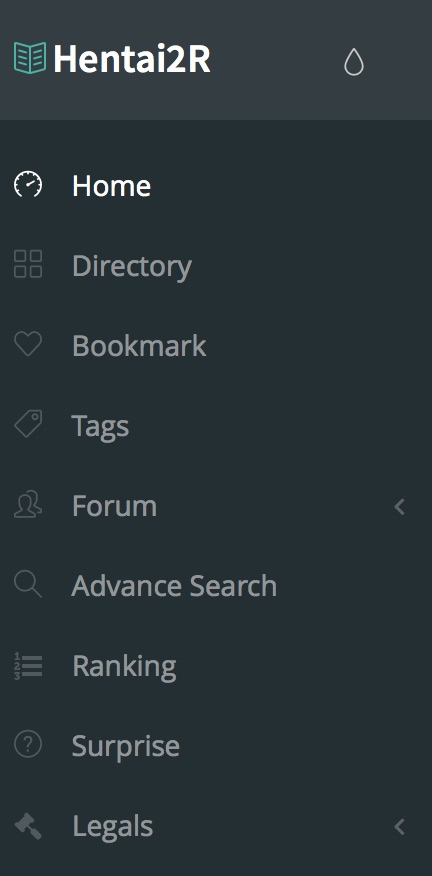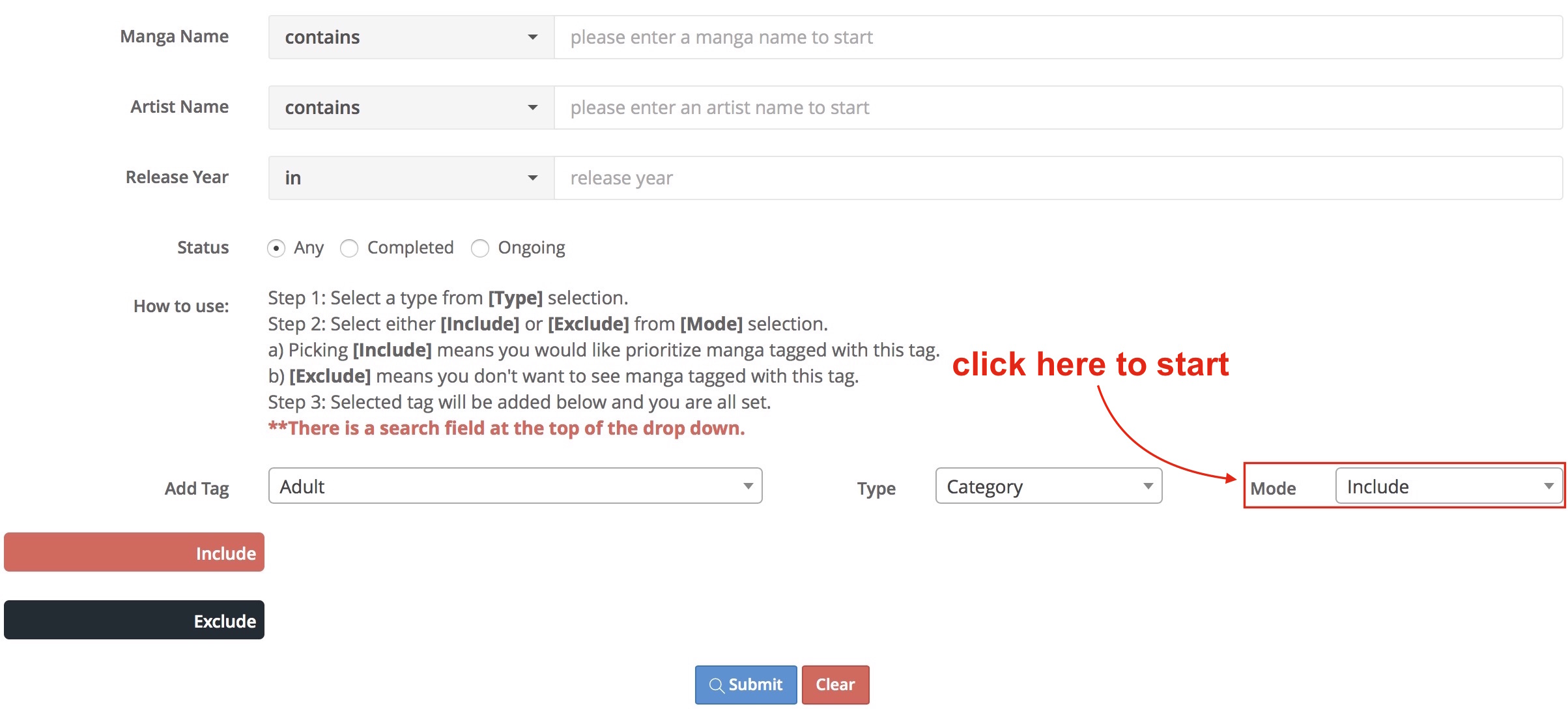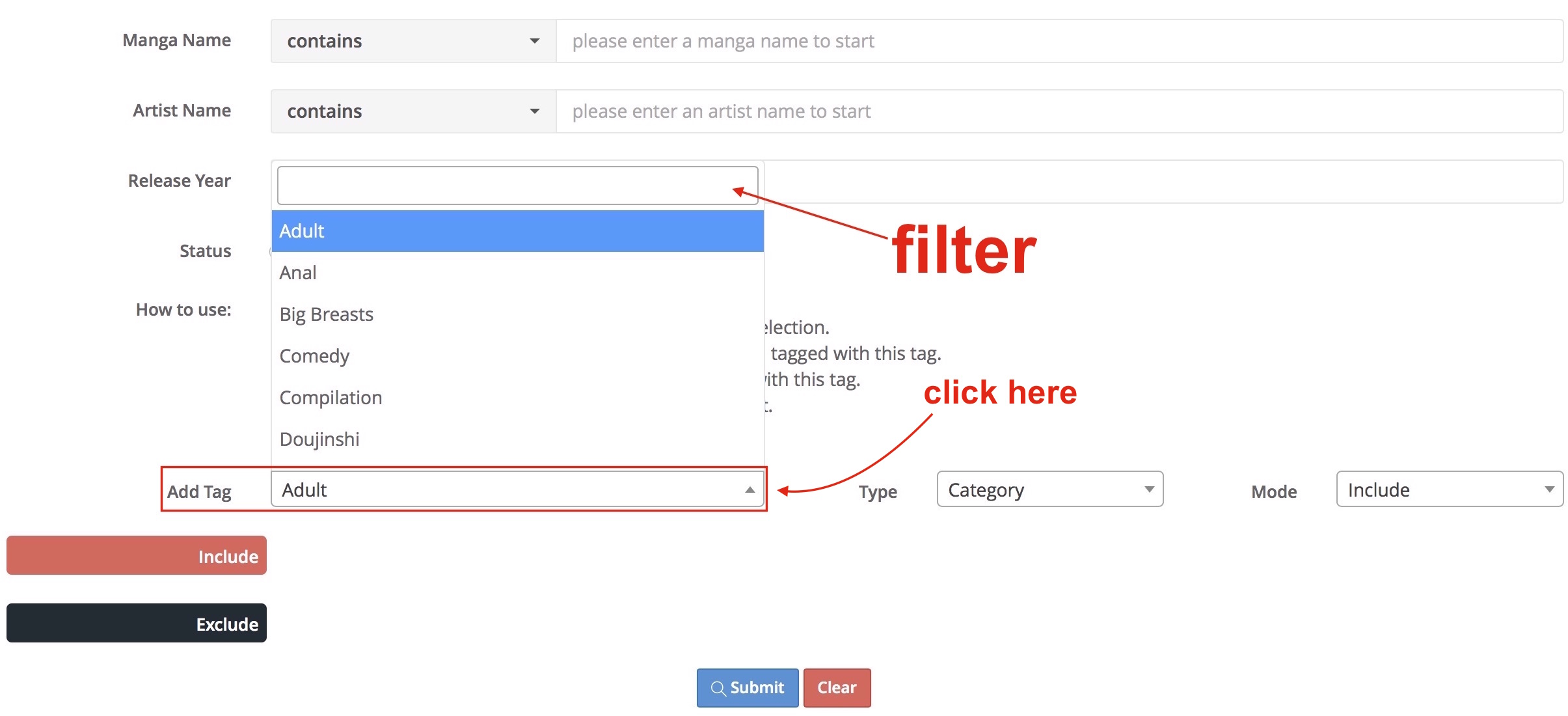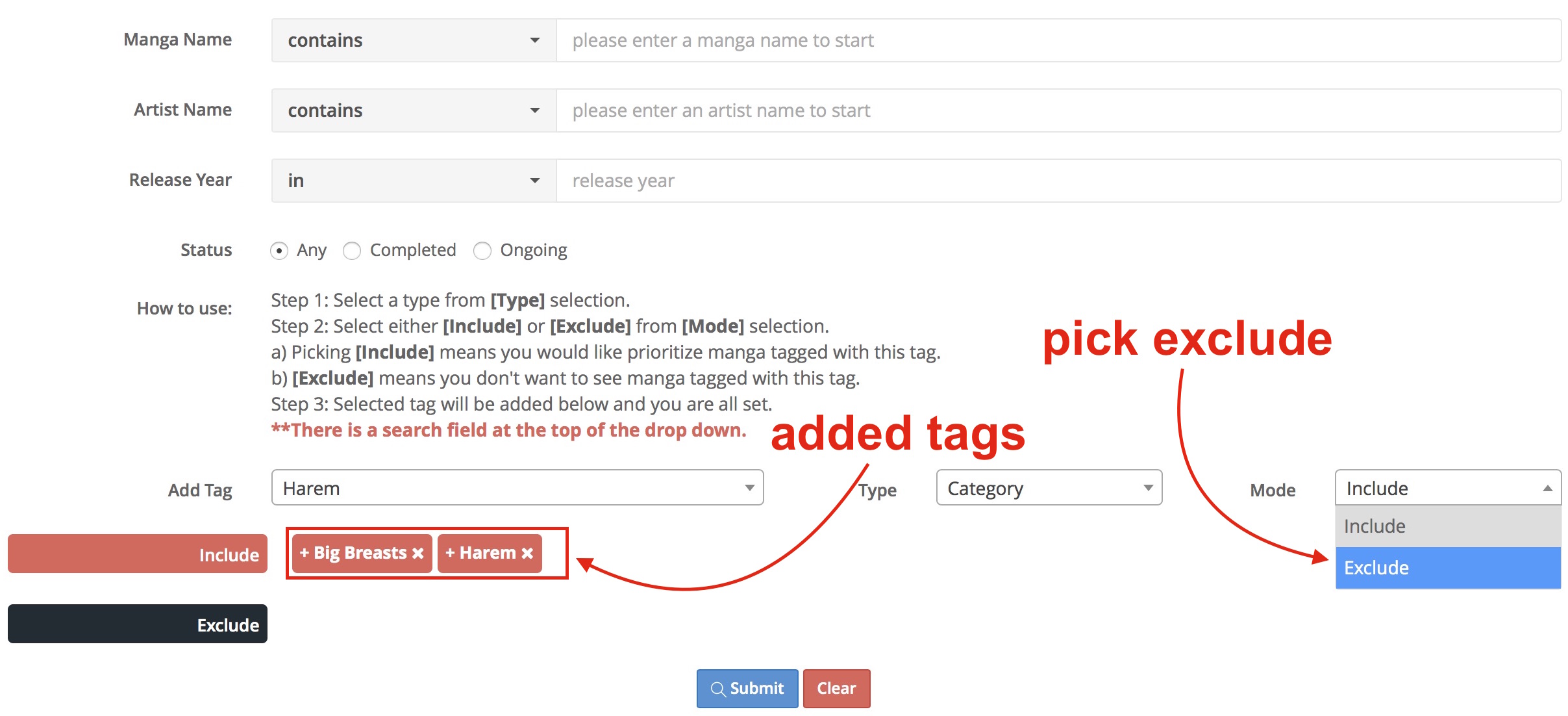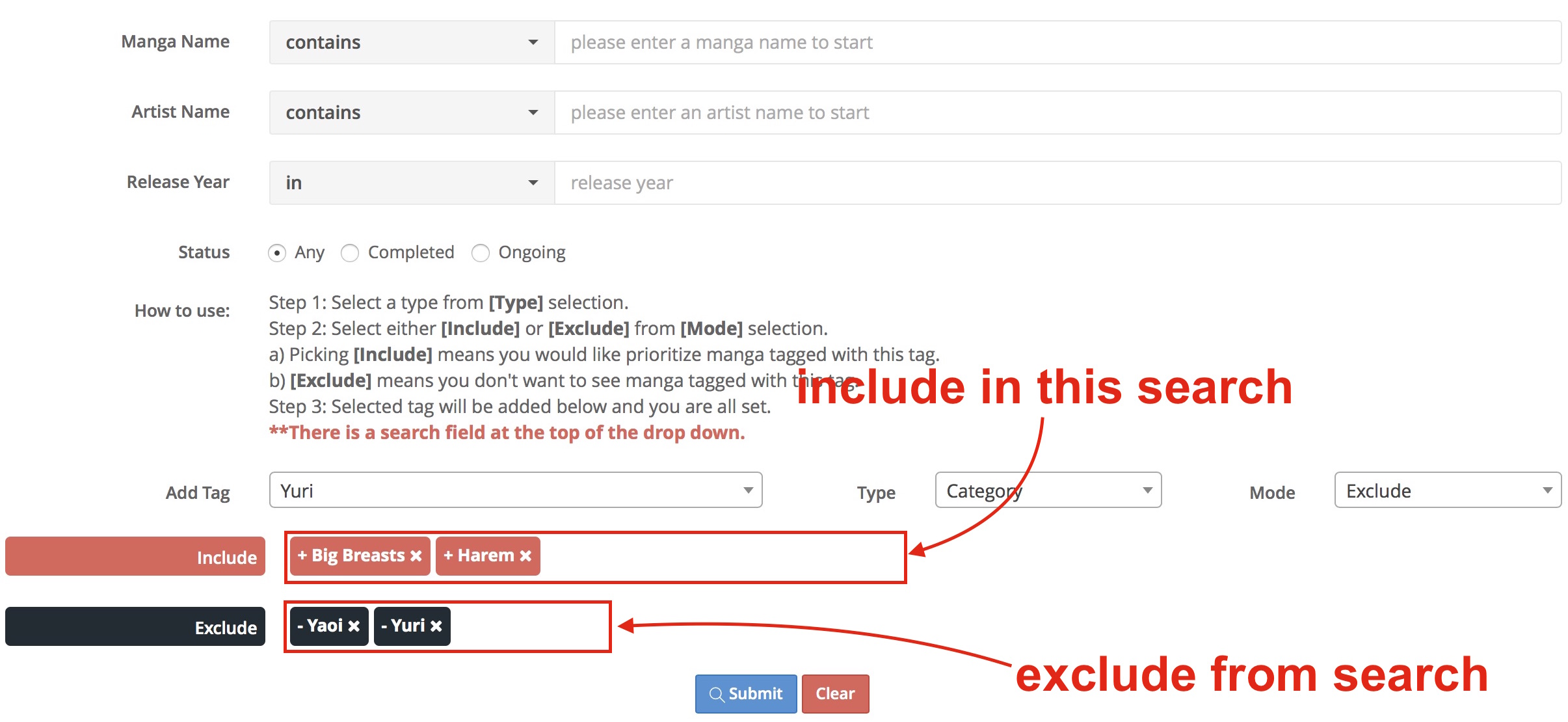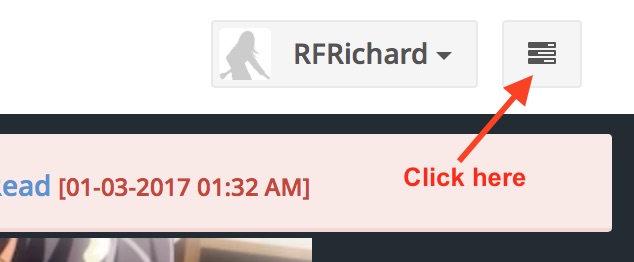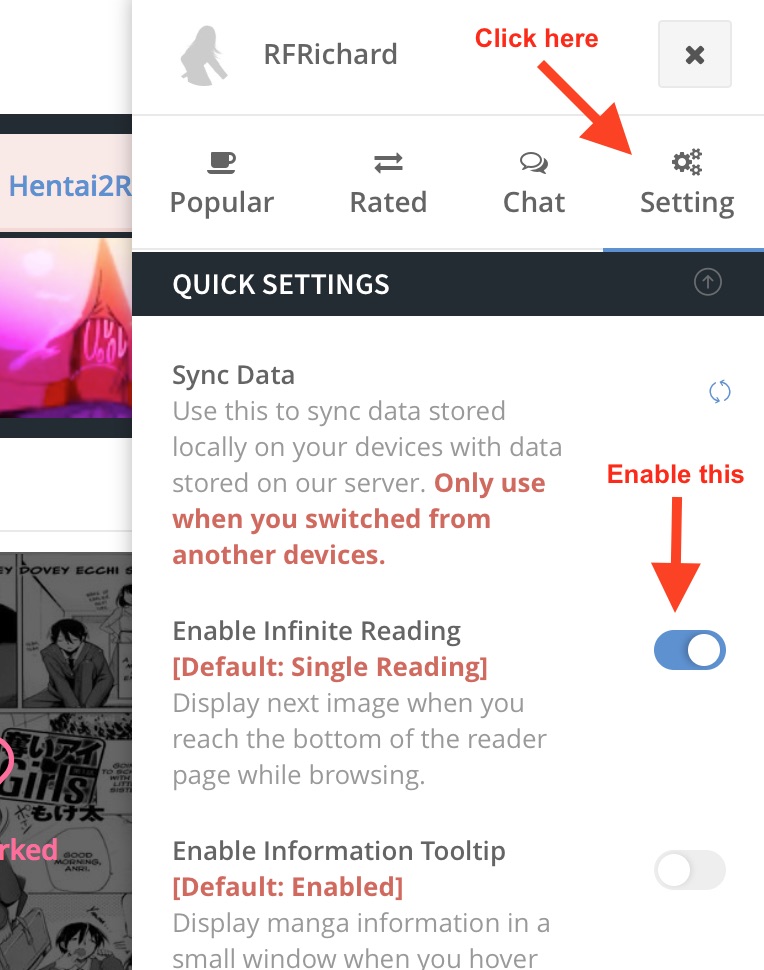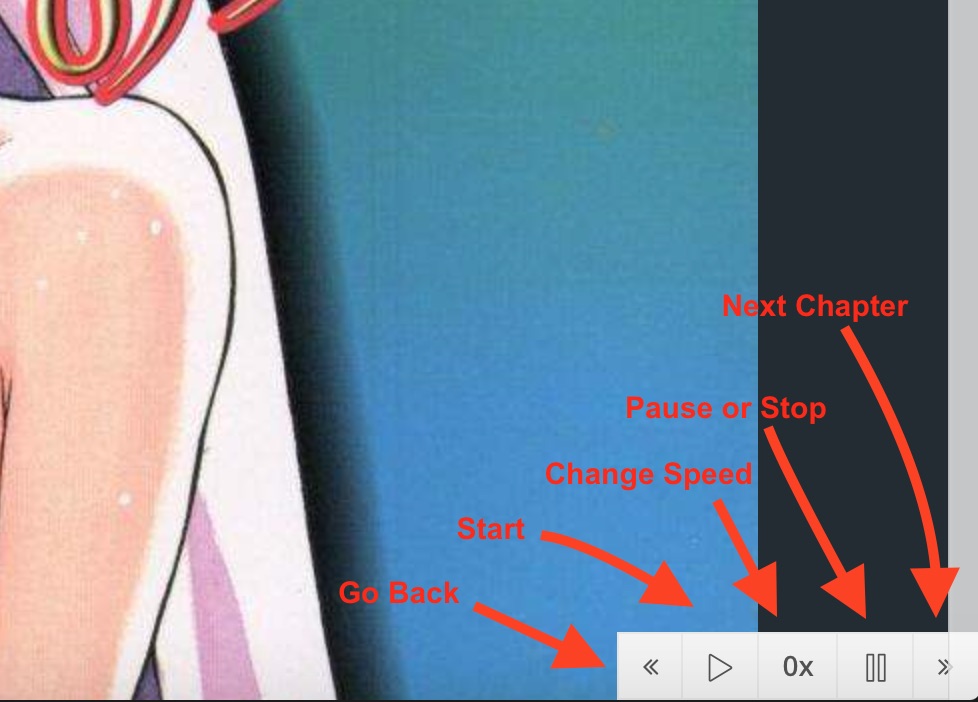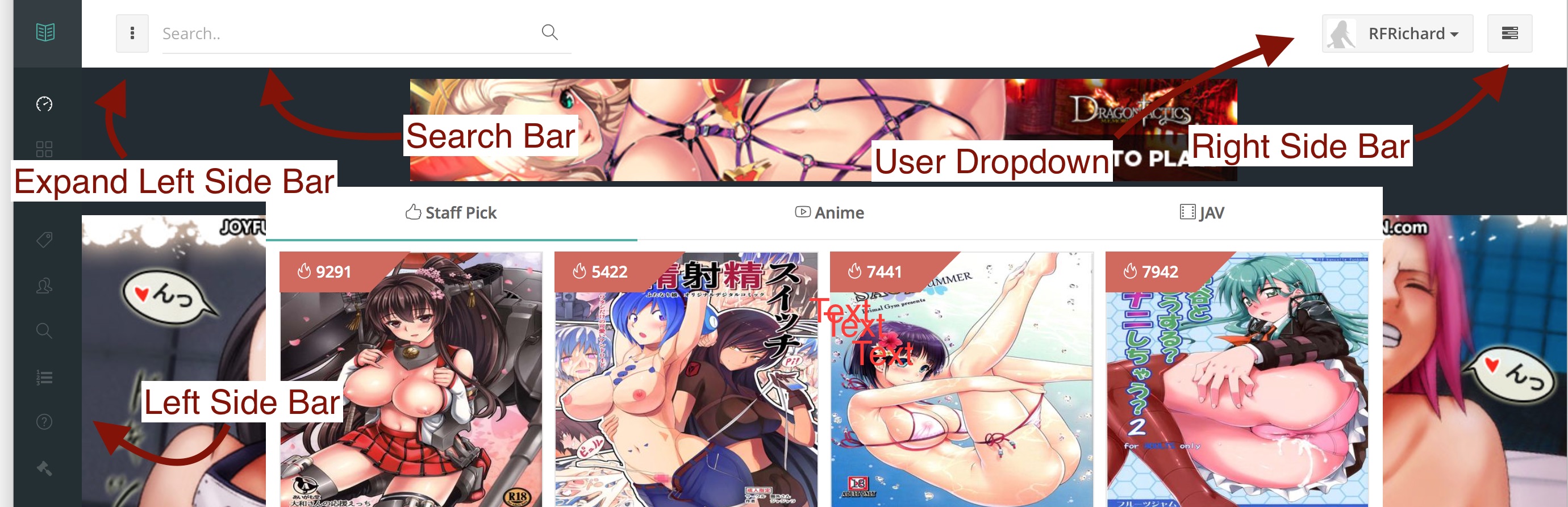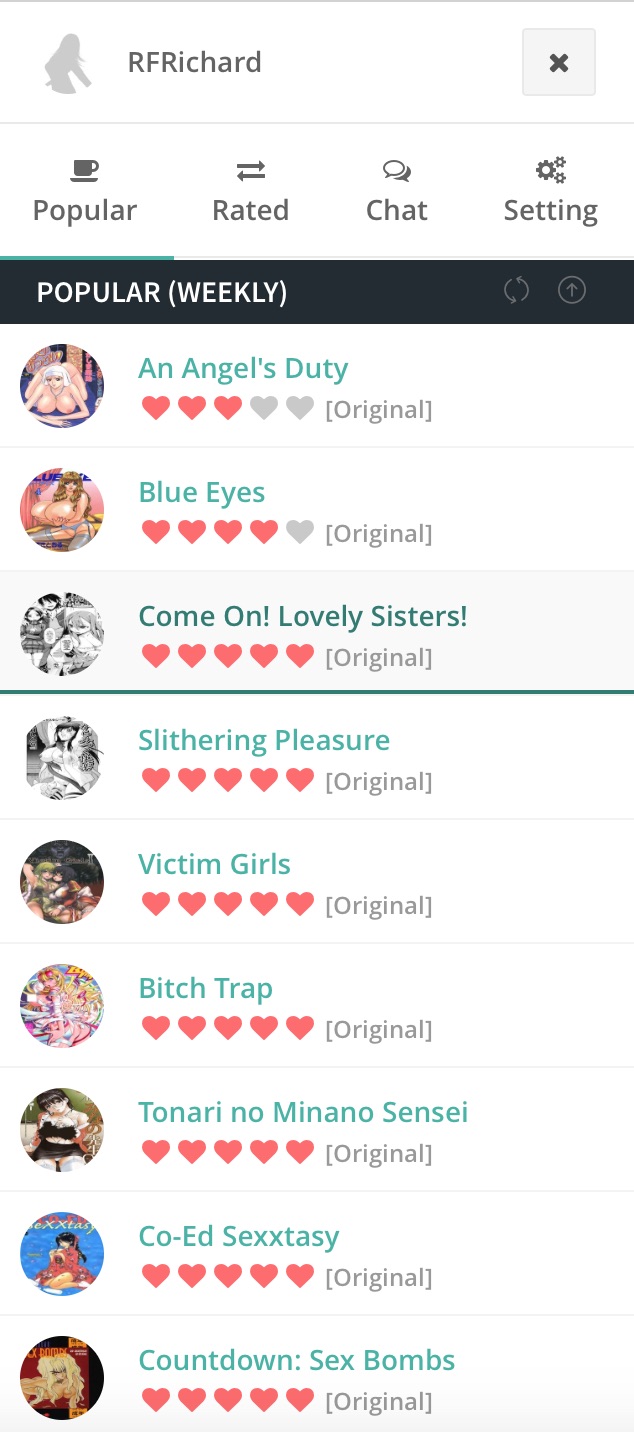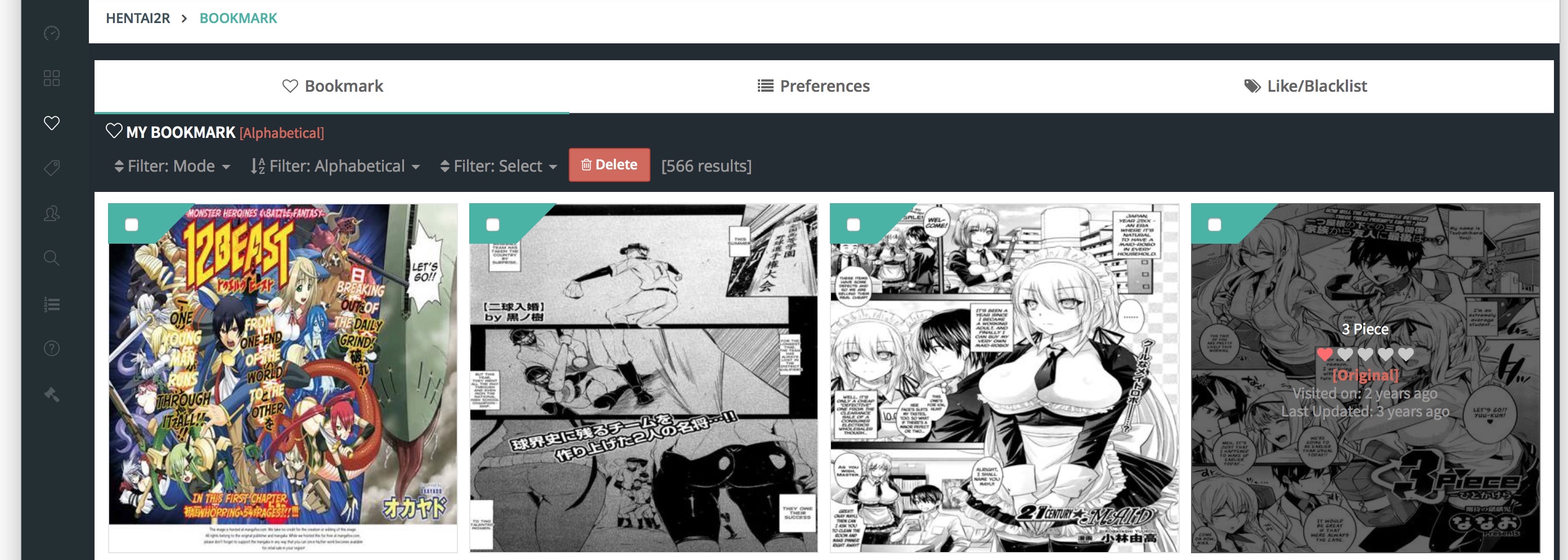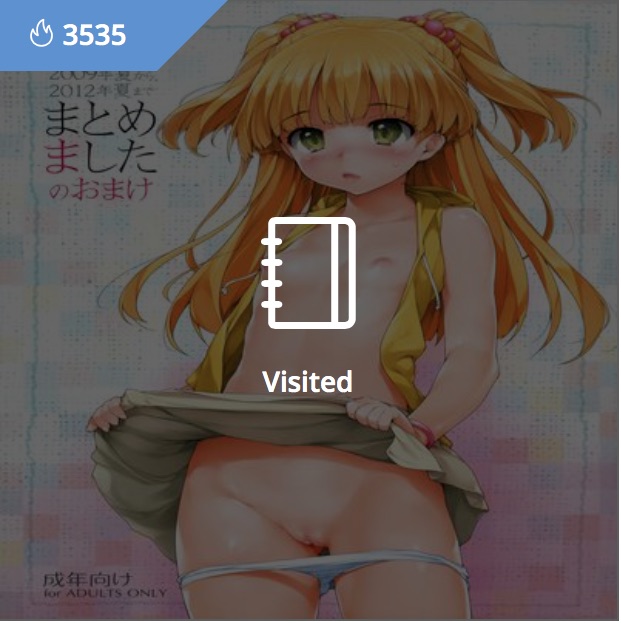Support Center.
Building a good website is not our only job. We care about our visitors.
Introduction
Changes are hard at first but necessary. We spent a lot of time to develop the new template and bringing you new features which we hope will enhance your reading experience.
This is by a no mean an easy choice for us, we spent a lot of time discussing about the future of Hentai2Read and what to do. The old Hentai2R template have been with us for more than 4 years and to say goodbye to it is not easy. But looking forward to the future, we have to make such decision. The future is mobile oriented, but the old template was not design to handle mobile and instead of spend a lot of time and money to maintain it, we decided to just make new one.
We are a small group of friends. We enjoy reading hentai in our spare time, so we would like good hentai with others.
At first, we made Hentai2Read to be a storage for our favorite hentai but now it has grew into a big site. We are proud of how far Hentai2R has come and we hope you will continue to support us in the future as well.
1/ Bringing our favorite hentai to more and more people.
2/ Making a website everyone can enjoy.
3/ Using money we made from advertisement to commission more great hentai for everyone to enjoy.
These are our core values.
Frequently Asked Questions
Reading list is a list of series you are reading or have read. The purpose of Reading List is so you can share with your favorite manga with your friends. You will be able to get your Reading List URL in Bookmark Page > Mode: Reading List (see screenshot below).
You can add a serie to your Reading List by clicking on the checkbox on top-left of the serie's cover than select Move: Reading List (see screenshot below).
You need to register an account and login, then you go to profile page (or click on your username on top right and select UserCP) and go to "Like/Blacklist" tab. There just follow the instruction.
For example: if you dont like Netorare and do not want read any manga contains Netorare tag then just blacklist Netorare here.
After you added it to the Blacklist section then a [Blacklist] icon or text will be display next to manga contains "Netorare" tag.
If you want to hide manga contains blacklisted tags completely, you need to enable "Hide Blacklisted Tag" in "Preferences" or "Quick Setting"
You can find it in 2 places: 1/ Bookmark page (require login) and 2/ Right Side Bar after Chat
-> Quick Settings
Here you can customize the site to your liking, you can choose to show a visited text on manga you've read before or hide mangas contained tag you don't like
--> Enable Infinite Reading
Enable this if you want read the whole chapter without clicking on the image. The next image will appear below the previous one. So you just need to scroll down to read next page.
--> Enable Information Tooltip
Enable this if you want to see manga detail box when hovering over a manga's name.
--> Show Visited Text
Enable this if you want to display a [Read] text and icon on the manga you have read or visited before.
--> Hide Blacklisted Tag
Enable this if you want hide all manga contains the tag you blacklisted.
** For this to work properly, you need to blacklist tag in Bookmark page.
--> Enable Night Mode
The default background color is white, enable this will change the background color to black, which helps while reading in low light environment.
* Preferences/Settings are saved on your PC, Phone or Tablet so if you switch to another PC then you have to reset your settings.
You can enjoy almost everything on our website without an account. However, if you want to bookmark a manga (to read later) or blacklist a tag then you need an account.
We didn't remove any tag in this upgrade.
There is a small changes to the URL. In the old template, a tag has this URL struture:
http://hentai2read.com/hentai-list/tag/Monster%20Girls/
this changed to
http://hentai2read.com/hentai-list/category/Monster%20Girls/
The different is "tag" => "category".
Two reasons:
1/ You have Adblock enabled, some Adblock also block out icons try disable it.
2/ If you are using Firefox mobile check this https://support.mozilla.org/en-US/questions/1023556.
Yes, the new template was designed to support mobile devices.
We do not store any of personal information except for username, password and bookmarked manga.
You need to enable this in Setting/Preferences. You can find Quick Setting without login on right side bar after Chat. See "Where can I set my Preferences/Setting?" for more detail.
Use this when you want to look for manga with a certain tags. In this example, I'm looking for manga tagged with "Big Breast" and "Harem" but do not contain "Yuri" and "Yaoi". For that I need to INCLUDE "Big Breast" and "Harem" tag and EXCLUDE "Yaoi" and "Yuri".
First, let start with INCLUDE:
Make sure that "INCLUDE" is selected then click on the selection next to "Add Tag":
There is a search built in to the selection to help you look for a tag, in our case we are looking for the "Big Breast" so instead of scrolling down and look for it, we can just enter "big" in the search box.
When you found what you looking for, just click on the name to add it to the search.
For the rest of the tags, just repeat the steps above. This is how it looks when you are done.
If you added a tag by mistake, you can click on the tag to remove it from the search. When you are done just click on submit.
* Please notice that our search system is similar to Google's, which place the most relevant results on top and least relevant results at the bottom. As you scroll down further in the result page you might see manga tagged with the exclude tags.
Pages
#1 - Left Side Bar
All the essential links are in this side bar, just hover our mouse over it to see all the link and text.
#2 - Expand Left Side Bar
You can also click here to expand the Left Side Bar to full size.
#3 - Search Bar
Use this for quick searches, if you need to search for tags/name/artist then use Advance Search link in the Left Side Bar.
#4 - User Drop Down
If you logged in then you will see your username in this spot, here you can access UserCP (to change your password, email, info) and your bookmarked manga.
#5 - Right Side Bar
Click on this button to open the right side bar, you will find Top 10 Most Popular chart, Top 10 Most Rated chart, Shoutbox, Quick Settings
- Quick Settings
Here you can customize the site to your liking, you can choose to show a visited text on manga you've read before or hide mangas contained tag you don't like
-- Enable Infinite Reading
Enable this if you want read the whole chapter without clicking on the image. The next image will appear below the previous one. So you just need to scroll down to read next page.
-- Enable Information Tooltip
Enable this if you want to see manga detail box when hovering over a manga's name.
-- Show Visited Text
Enable this if you want to display a [Read] text and icon on the manga you have read or visited before.
-- Hide Blacklisted Tag
Enable this if you want hide all manga contains the tag you blacklisted.
** For this to work properly, you need to blacklist tag in Bookmark page.
-- Enable Night Mode
The default background color is white, enable this will change the background color to black, which helps while reading in low light environment.
* Preferences/Settings are saved on your PC, Phone or Tablet so if you switch to another PC then you have to reset your settings.
You need to login to access bookmark page.
From left to right there are few things you should know.
#1 - Bookmark
All of your bookmarked manga will be display here. You can sort them using Filter:Mode, Filter: Alphabetical. Unfortunately, these filters cannot be use together.
#2 - Preferences
You can find it in 2 places: 1/ Bookmark page (require login) and 2/ Right Side Bar after Chat
-> Quick Settings
Here you can customize the site to your liking, you can choose to show a visited text on manga you've read before or hide mangas contained tag you don't like
--> Enable Infinite Reading
Enable this if you want read the whole chapter without clicking on the image. The next image will appear below the previous one. So you just need to scroll down to read next page.
--> Enable Information Tooltip
Enable this if you want to see manga detail box when hovering over a manga's name.
--> Show Visited Text
Enable this if you want to display a [Read] text and icon on the manga you have read or visited before.
--> Hide Blacklisted Tag
Enable this if you want hide all manga contains the tag you blacklisted.
** For this to work properly, you need to blacklist tag in Bookmark page.
--> Enable Night Mode
The default background color is white, enable this will change the background color to black, which helps while reading in low light environment.
* Preferences/Settings are saved on your PC, Phone or Tablet so if you switch to another PC then you have to reset your settings.
#3 - Like/Blacklist
Here you can add tags that you like and dont like.
For example: if you dont like Netorare and do not want read any manga contains Netorare tag then just blacklist Netorare here.
After you added it to the Blacklist section then a [Blacklist] icon or text will be display next to manga contains "Netorare" tag.
If you want to hide manga contains blacklisted tags completely, you need to enable "Hide Blacklisted Tag" in "Preferences" or "Quick Setting"